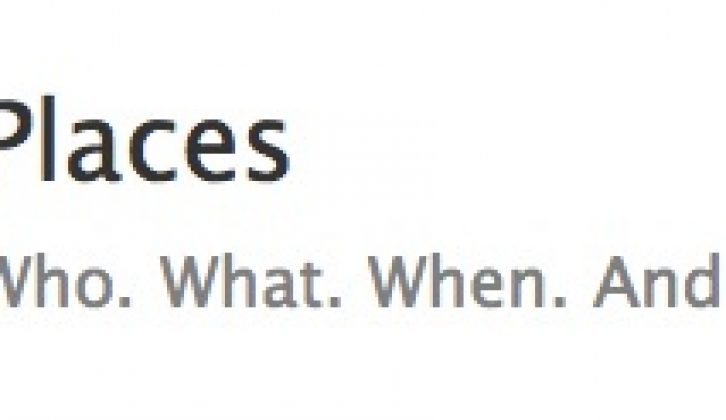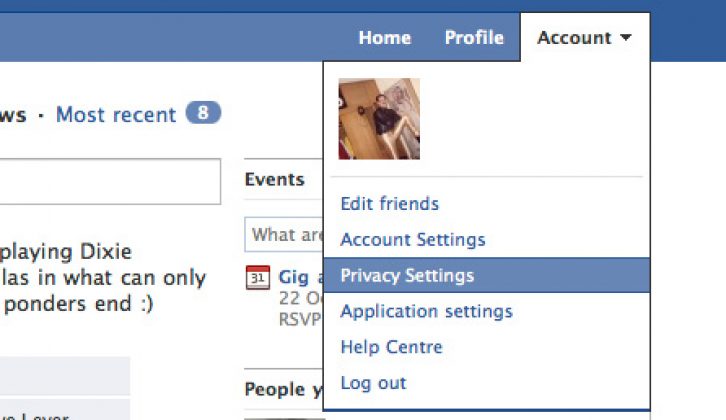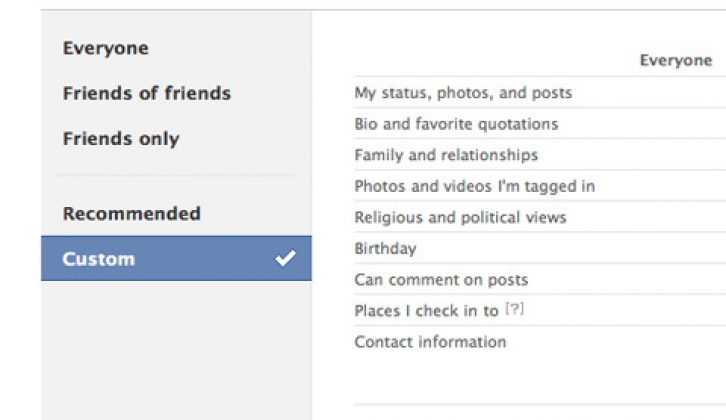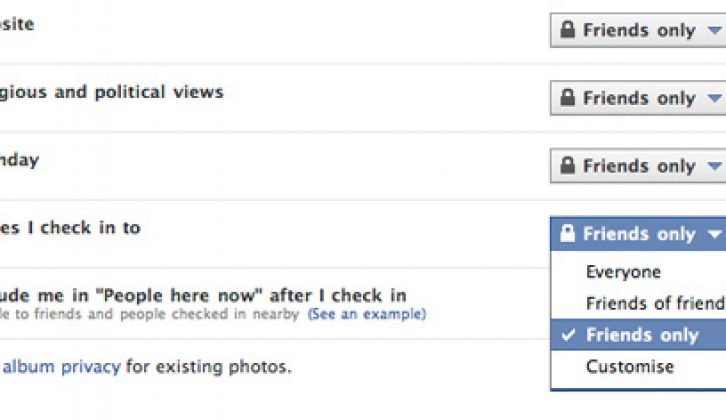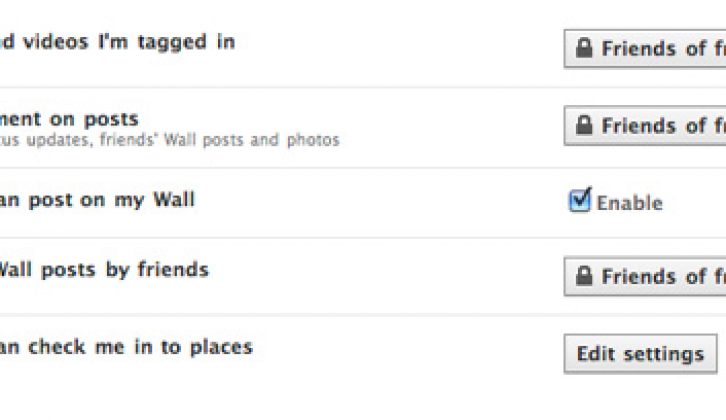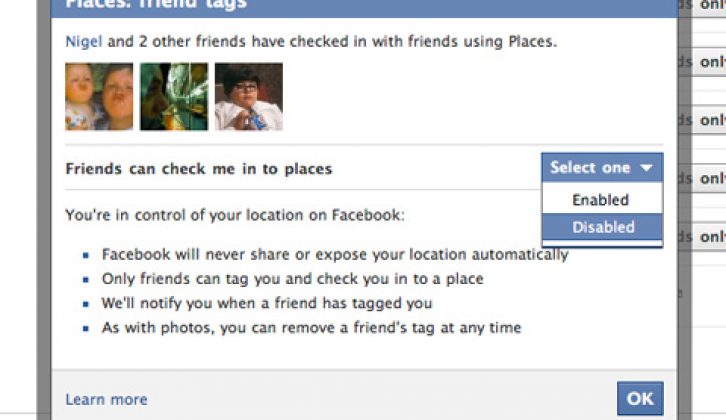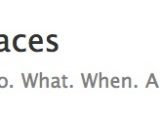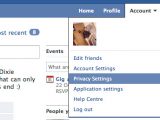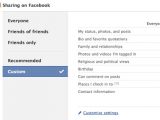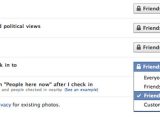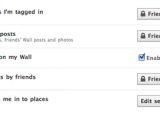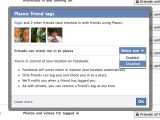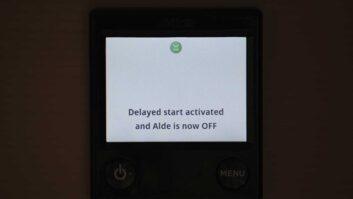[tl:gallery size=480×123]
Facebook’s Places feature is now active in the UK, which means anyone in your Friends list can not only see where you are at any particular moment, but also share your location with anyone else without your permission. Well, that’s the worst-case scenario and one that can be easily avoided with some appropriate tweaks to your Facebook privacy settings.
Places is only available with the Facebook iPhone app, or via the Facebook mobile site, and the idea is that you ‘check in’ when you’re at a particular location. Your location is then published to your Facebook profile for others to see, so nearby friends can see where you are and maybe arrange an impromptu meeting, or complete strangers that you’ve ‘friended’ for some reason can see when you’re not home and pop round for a spot of burglary…
Even if you shun making your location available to just anyone, your Facebook friends can still check you into places on your behalf, undoing your more sensible approach to personal privacy. So, here’s how to configure Places to make it much more secure — you’ll need Friends lists set-up beforehand, so read our earlier guide on to this before continuing.
[tl:gallery size=480×258]
Sign into Facebook and select “Privacy Settings” from the Account menu at the top-right of the window. Click the “Customise settings” link at the bottom of the list of profile items and you’ll be taken to a page where you can customise each item.
[tl:gallery size=480×329]
Under the “Things I share” section, look for “Places I check into” and click the button next to it. Select “Friends only” from this list — this assumes that you’ve set-up your “Friends” list to contain only people that you know, trust and want to share personal information with, so refer to our earlier Facebook privacy piece for details on how to do this.
[tl:gallery size=480×236]
Next, look for the “Include me in ‘People here now’ after I check in” option and untick the box next to it. This prevents other people in the same place as you from seeing that you’re there too — a recommended privacy step, since there’s no way to limit this information to just Friends.
[tl:gallery size=480×204]
Finally, under the “Things others share” section, look for “Friends can check me into places” and click the “Edit settings” button next to it. A pop-up window will open — click the “Select one” button and choose the “Disabled” option to prevent Friends from being able to broadcast your location without your permission.
[tl:gallery size=480×360]