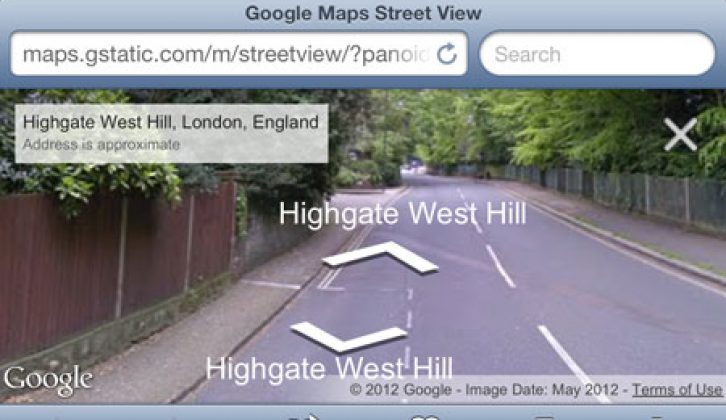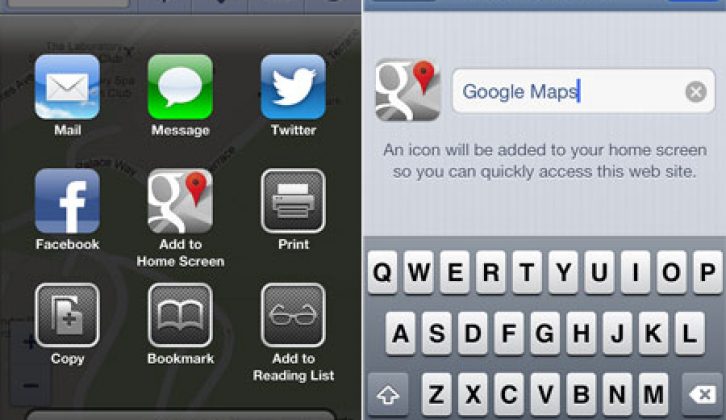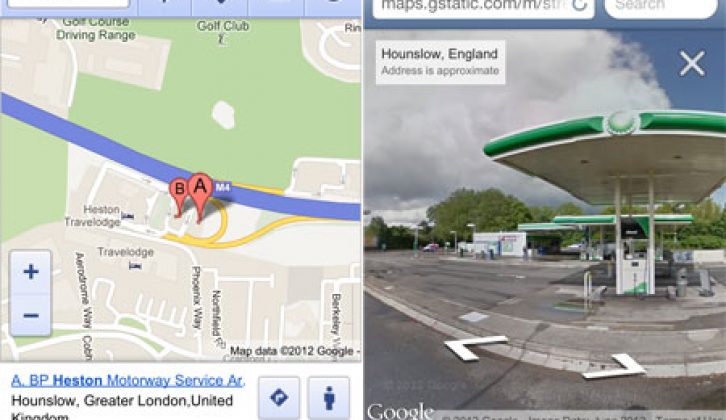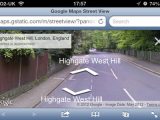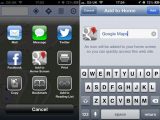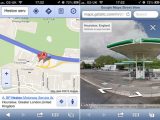[tl:gallery size=450×300]
There’s still no news on a standalone Google Maps app to replace the one removed from the iOS6 software for iPhone, iPod touch and iPad, but the Google Maps web app has now been updated to offer Street View.
Panoramic Street View images in the Google Maps web app aren’t quite so easy to use as in the previous dedicated app, but does at least restore something that’s missing from Apple’s own new iOS Maps app.
To use Street View, open maps.google.com in any iOS web browser and either search for or zoom into a particular location.
Tap the icon for a particular place and the ‘penman’ icon will appear at the bottom-right of the screen. Tap this to enter Street View — which then works in the usual way.
[tl:gallery size=450×336]
The Google Maps web app can be added to the iOS Home screen like any other app for quick access.
To do this, open the page in Safari (this won’t work in any other iOS web browser) and tap the white square-with-arrow icon on the middle of the bottom toolbar.
More icons appear — tap “Add to Home Screen”, edit the default name if required, then tap the “Add” button.
[tl:gallery size=450×336]