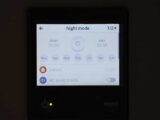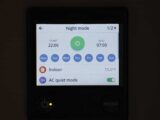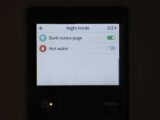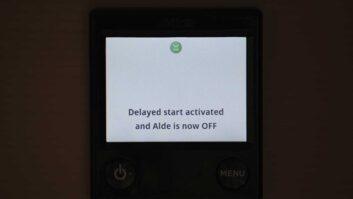When we bought our latest caravan, our ‘must-have’ list included Alde heating. I have absolutely nothing against any of the other great systems fitted in tourers, it’s just that Alde is our preferred choice.
One of the things we found most useful in our previous caravan’s Alde 3020 was the Night mode setting.
This useful function allowed us to dim the display screen, have a lower heating setting and turn off the water heater overnight. It then reverted to our preferred ‘normal’ settings at the end of that time.
I’m pleased to say that the Night mode function has been carried over to the latest Alde 3030 system, as has the delayed start Alde 3030 feature.
Updated display
Not only is the new 3030 more efficient (heating up faster than the 3020), it also has a slightly larger hot water capacity.
In addition, it comes with an updated control panel (see: how to change the Alde 3030 control panel screen display), so you change the internal temperature on the Home screen. The main display is on the second page, reached by pressing Menu.
Once set, the Night mode function works automatically on an Alde 3030 until it’s turned off, which we think is brilliant. It might sound complicated to set, but it really isn’t. Here are the steps to follow for Night mode.
With the Alde 3030 system turned on and the time clock set correctly, press the Menu button twice. This will take you to page ‘1/3’ of the settings, which is where you need to be.
The Night mode icon is the very first setting. If it hasn’t been activated, the slider on the right-hand side of the display will be grey.
Setting up Night mode in the Alde 3030
Now tap the Night mode icon, which takes you to page ‘1/2’ of the Night mode settings.
On this page, you’ll see that everything is greyed out (unless Night mode has previously been set – in which case, don’t worry, just continue with these steps as if you’re setting things up for the first time).
Begin by tapping where it says ‘Start’, to the left of the screen. This will bring up the ‘Start time’ settings.
Set the time for when you want Night mode to begin. In our case, that would be 10pm. Now tap ‘Set’.
Next, tap ‘End’, to the right of the screen, which will bring up the ‘End time’ settings.
This is the time when you want Night mode to stop and your default settings to kick in. Our choice is 7am.
Bear in mind that during the cooler months of the year, you will need to give the system time to warm up the caravan from your chosen night-time setting, which could take up
to half an hour, depending on the difference.
Tap ‘Set’ and you’ll return to the Alde 3030 Night mode home page. You’ll now see the green ‘On’ icon, and the seven days of the week displayed in blue.
You can choose individual days for Night mode, but we just leave all seven on.
Then tap the ‘Indoor’ icon on that page, which takes you to the overnight temperature setting. For this demonstration, I set it at 15°C, but we usually have it at 12°C. Of course, the choice of temperature is your own personal preference!
With the temperature set, if you also have a Truma air conditioning unit fitted (this works in conjunction with Alde heating to provide full climate control), check the ‘AC quiet mode’ icon at the bottom right of the screen.
Although it doesn’t stop the compressor working overnight, this does reduce the fan speed, so it’s is a bit quieter than when the unit is running at full pelt.
Now tap the ‘1/2’ icon at the top right of the screen, to go to page ‘2/2’ of the settings.
We always select the ‘Dark status page’ option, which turns off the bright display overnight, although you can wake up the screen to check current status at any time, simply by touching it anywhere – then, after 30 seconds of inactivity, it will automatically go off again.
In addition, if you don’t need the water heater on overnight (and bear in mind that there will be hot water in the tank if it’s been on before going into Night mode), make sure that the ‘Hot water’ switch icon is grey (meaning it’s off).
Night mode activated
Press the Menu button twice to return to the Home screen. With Night mode set, you’ll notice a black crescent moon icon at the top left of the screen, which indicates Night mode has been activated.
When your chosen start time for Night mode arrives, if you have opted for ‘Dark status page’, the screen should go off.
Whichever way you choose to display your Home screen (in dark or normal mode), between Night mode starting and ending, the crescent moon icon turns green, reverting to black when Night mode ends.
At the end of the Night mode period, the heating system will automatically revert back to your default settings, and will start running with your preferred choices for the water heater and the temperature.
What’s more, once your clock is set on the Alde 3030 control panel (this is where the Alde Battery back-up comes into its own!), you don’t even need to set Night mode every time you go away, because the settings will be retained until such time as you want to change them.
Important note
You might have spotted that on page ‘1/3’ of the settings, under the Night mode icon, there’s a Day mode icon. It’s important to note that you should simply ignore Day mode.
I’ve lost count of the number of times I’ve been asked if Day mode needs to be set for Night mode to work. The answer is a very definite no. Day mode has a different purpose, and you don’t need to touch it.
A step-by-step setting Night mode
1. Start at the Home screen.
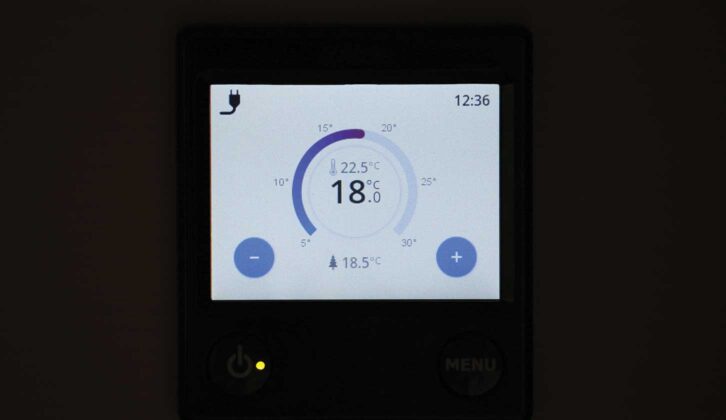
2. Press Menu twice to go to page ‘1/2’ of settings and tap the Night mode icon.

3. Icons on Night mode home page are grey (unless previously set). Tap Start.
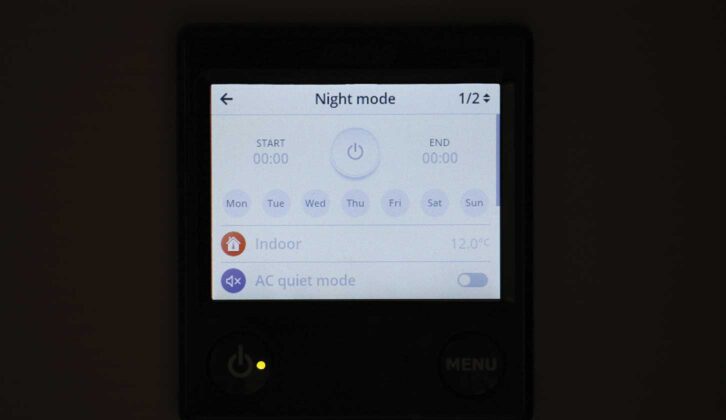
4. Set the time you want Night mode to start (22:00 in our case) and tap ‘Set’.
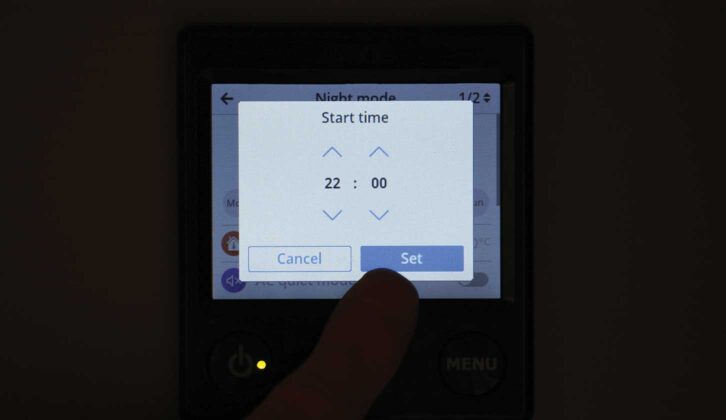
5. Tap ‘End’ on Night mode home page to set stop time (07:00 for us). Tap ‘Set’.
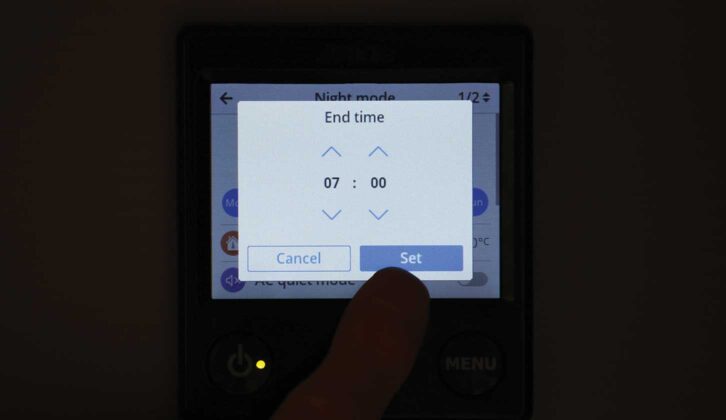
6. The main ‘On’ icon will now be green and the day icons, blue. Tap ‘Indoor’.
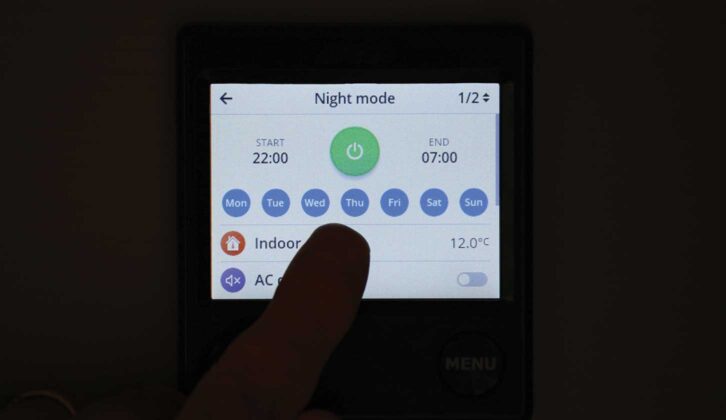
7. Now you can select your preferred overnight temperature for the heating (15.0°C in this example). Tap ‘Set’.
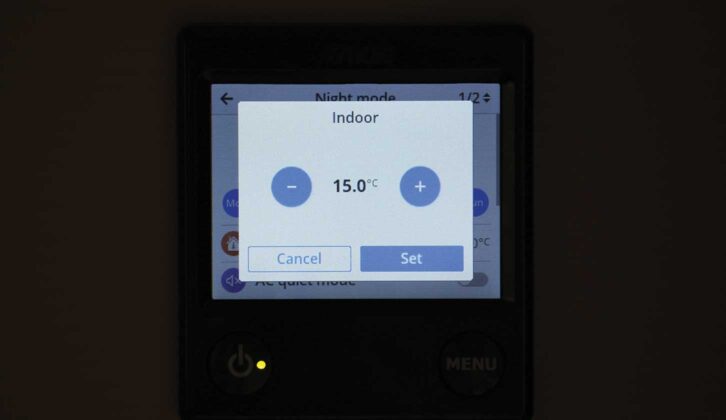
8. If you also have Truma air conditioning, check the ‘AC quiet mode’ icon. Tap ‘1/2’ (top right) to go to page ‘2/2’.
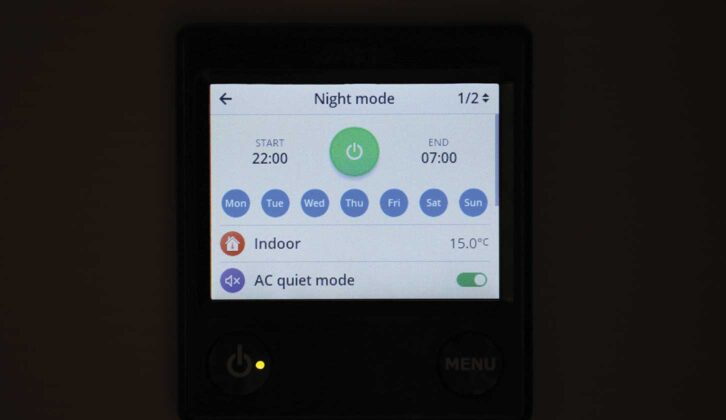
9. To turn off the display in Night mode, check ‘Dark status page’ icon. Leave ‘Hot water’ grey if you don’t need it.
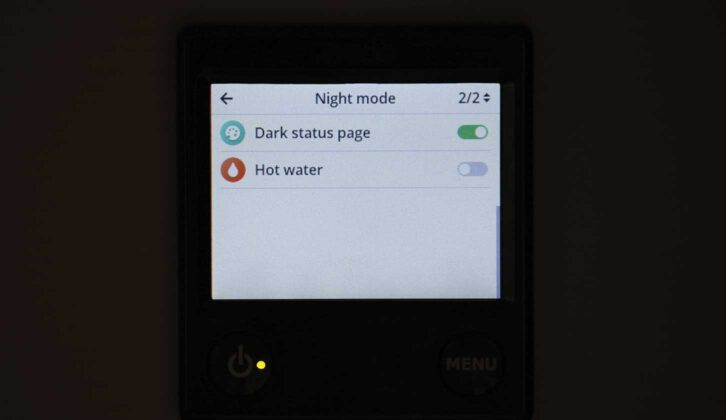
10. Press Menu twice to return to Home screen and note black crescent moon icon, showing Night mode set. It turns green when Night mode is operating.

11. At the selected time, the Night mode function will automatically begin to operate. If you opted for ‘Dark status page’ display, the screen will go off.

12. To check status at any time when Night mode is operating, touch the screen. Green crescent moon icon shows Night mode is functioning.

Nigel Hutson is a Brand Ambassador for Alde International
Take a look at our tutorial outlining how to fit an Alde AquaClear UV-C water purifying system.
Future Publishing Limited, the publisher of Practical Caravan, provides the information in this article in good faith and makes no representation as to its completeness or accuracy. Individuals carrying out the instructions do so at their own risk and must exercise their independent judgement in determining the appropriateness of the advice to their circumstances and skill level. Individuals should take appropriate safety precautions and be aware of the risk of electrocution when dealing with electrical products. To the fullest extent permitted by law, neither Future nor its employees or agents shall have any liability in connection with the use of this information. You should check that any van warranty will not be affected before proceeding with DIY projects.
If you’ve enjoyed reading this article, why not get the latest news, reviews and features delivered direct to your door or inbox every month. Take advantage of our brilliant Practical Caravan magazine SUBSCRIBERS’ OFFER and SIGN UP TO OUR NEWSLETTER for regular weekly updates on all things caravan related.