I make no apologies for being a fan of the Alde heating system. That’s not to say there’s anything wrong with the others, but in many respects, the Alde system is more controllable and has more features. You can add lots of useful accessories, too. One of the best features of the Alde heating system is the Night Mode.
This allows you to input overnight settings, in addition to those for daytime.
For example, you might like the caravan to be a cosy 20°C during the day, but that could be too warm for comfort at night. And there’s really no point in heating the water overnight, especially if you’re running on gas, as you’d hear the burner operating – to say nothing of the wasted energy.
The Night Mode settings can take care of all that, and more. Here’s how to set them up – you can also see my guide to setting up Night Mode on an Alde 3030 if you have the newer model.
Don’t forget, if you’re on the lookout for a way to warm your tourer, our best caravan heater guide is a great place to start, as we share our top picks on the market.
Default settings
On the Control Panel, starting from the Home screen, press the Menu button, which will show you the default settings; temperature set at 20°C, water heater on, and using electricity only, on the 3kW setting.
You don’t need to alter your preferred settings when you set up the Night Mode. You’ll find that whenever you turn off the heating system, it will always return to those settings when you turn it on again.
Touch the Settings icon at the bottom right of the screen, which will take you to page 1 of the Settings.
On page 1, you will see a Moon (night-time) icon at the top left, and next to it a Sun (daytime) icon.
You can ignore the Sun icon and settings. You don’t need to do anything with them, because they are for a different purpose. I have lost count of the times I’ve been asked if the daytime settings need to be set for the night-time setting to work. The answer is a definite no. Do not touch them!
Set temperatures
Touch the Moon icon and you will see the Night Mode menu page displayed. First, set the overnight temperature.
We tend to set ours to 15°C, but you can choose anywhere between 5°C and 30°C; it’s up to you. Touch the Back Arrow (bottom right) to return, and now set the time that you’d
like Night Mode to start.
This is when the system will change from your default settings (20°C, water heater on, and so on) to the new chosen night-time settings (15°C in our case). Bearing in mind that the caravan will still be the higher temperature when Night Mode takes over, you might want to set the time to half an hour or so before you go to bed, so that there’s time for the interior to cool down a bit.
Next, set the days on which you want Night Mode to run. You can specify individual days, but we select All, so it works every day. Tap the Back Arrow to go to the Stop Time.
Again, bear in mind that the caravan won’t instantly be up to temperature, so I would also suggest setting the Stop Time to be an hour or so before you tend to get out of bed.
Of course, the time it takes to heat up the caravan will depend on the outside temperature and which power setting you will be using: Gas/Gas + Electricity/Electricity on 2kW or 3kW (1kW will struggle to heat the caravan and the water).
Set the times
With your Stop Time selected, touch the Back Arrow to return to the Night Mode menu page.
Now at the bottom left of the screen, you’ll see there are two icons. The one on the far left (which looks like a split screen)is to invert the screen – that is, rather than having the glaringly bright screen with black figures displayed during the night, the screen will be black with white figures. If you prefer that, tap the blue icon so it turns green.
Next to that is another icon, showing a shower head with a red cross over it. This turns off the water heater, again a good idea for night-time, so tap that and it will turn green.
The water will, of course, remain warm enough to use at night should the need arise.
Finally, ensure that the icon at the top right of the screen is green and showing On.
If it is blue and shows Off, touch it, so that it changes to green and On.
Press the Menu button twice to return to the Home screen. You will see a black Moon icon at the top centre. This shows that the Night Mode is set.
Check the settings
And that’s all you need to do: the system is fully automatic.
When the time arrives for Night Mode to start operating, if you have set the screen to invert, it will change to black with white figures and the Moon icon will turn green,
so you’ll know it’s all working. You can check or adjust the night-time settings by pressing the Menu button, as you would for your default settings.
But just remember – there’s no need at all to touch the Sun (daytime mode) settings!
A step-by-step guide to setting Night Mode on your Alde Heating
1. First press the menu button,
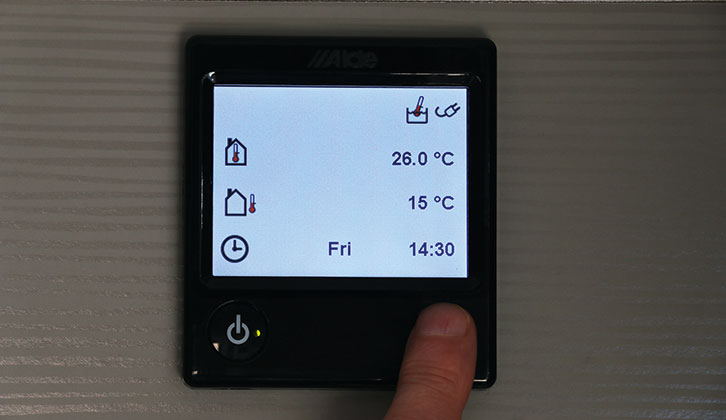
2. Next, touch the Settings icon.

3. Then press the Moon (Night Mode) icon.
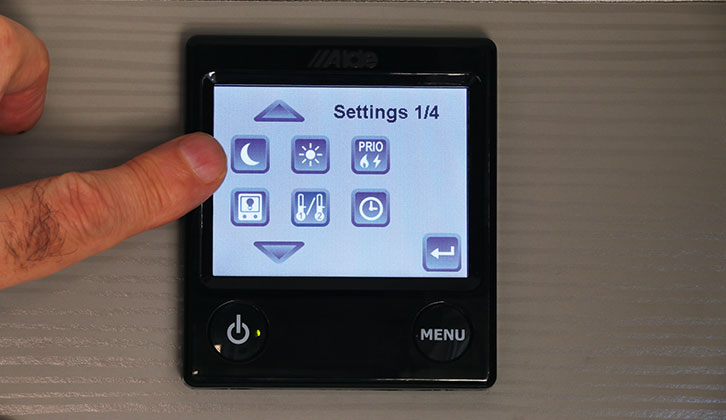
4. The Night Mode menu page.

5. Set Night Temperature, then press Back Arrow.
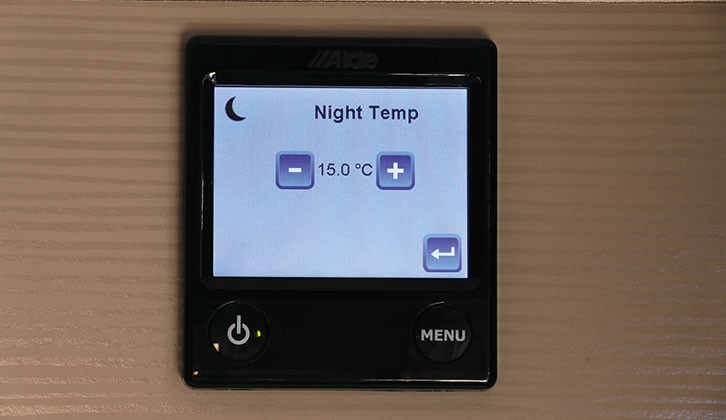
6. Set Start Time and select a day, or All.
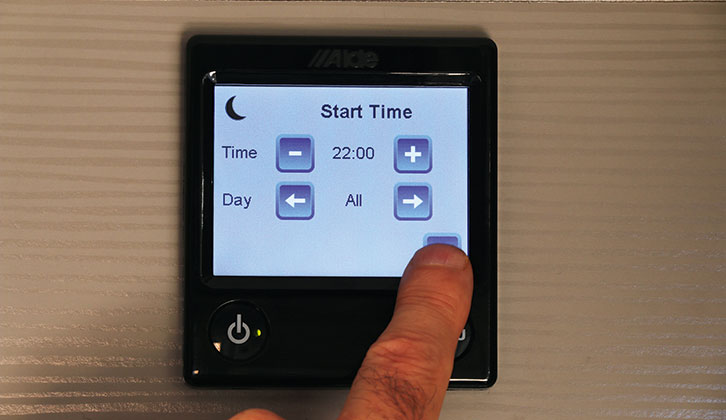
7. Now set the Stop Time.
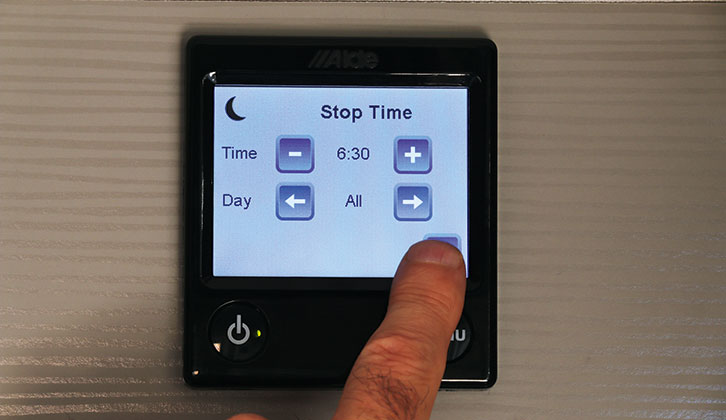
8. If you want to invert the screen display, tap the icon (bottom left) so it changes from blue to green

9. Similarly, if you want to turn off the water heater overnight, touch the Shower icon to turn it green.
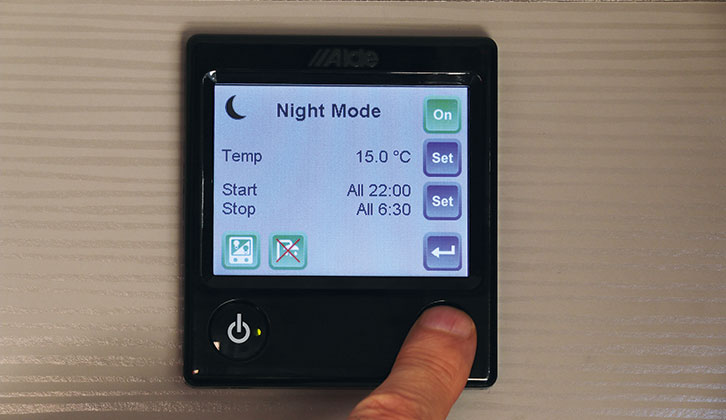
10. Black Moon icon at the top of the screen indicates that Night Mode operation has been set.
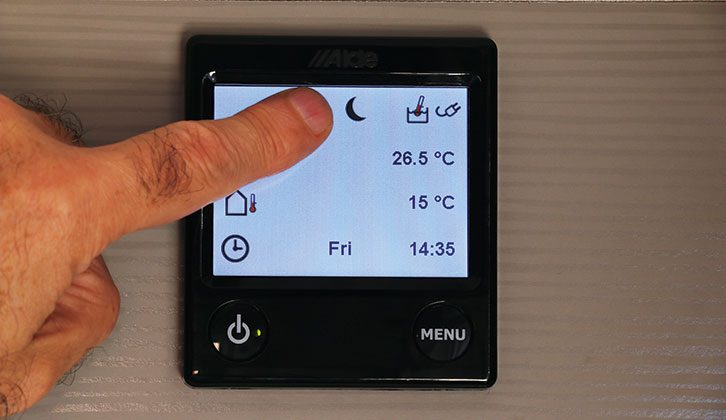
11. When the chosen time is reached, the screen inverts and the Moon icon changes from black to green.

12. To check Night Mode settings, press Menu.

13. As Night Mode ends, screen returns to normal .
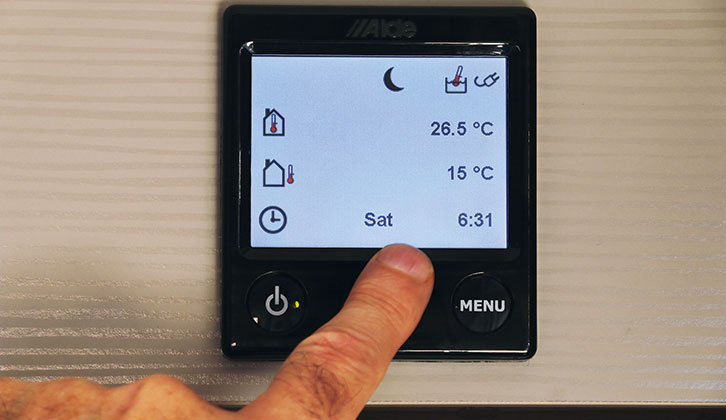
14. And settings return to your chosen defaults

If you enjoyed this DIY guide, why not try these:
- We explain how to repair a Whale Watermaster pump
- We talk you through how to change a water filter in your caravan
Future Publishing Limited, the publisher of Practical Caravan, provides the information in this article in good faith and makes no representation as to its completeness or accuracy. Individuals carrying out the instructions do so at their own risk and must exercise their independent judgement in determining the appropriateness of the advice to their circumstances and skill level. Individuals should take appropriate safety precautions and be aware of the risk of electrocution when dealing with electrical products. To the fullest extent permitted by law, neither Future nor its employees or agents shall have any liability in connection with the use of this information. You should check that any van warranty will not be affected before proceeding with DIY projects.
If you’ve enjoyed reading this article, why not get the latest news, reviews and features delivered direct to your door or inbox every month. Take advantage of our brilliant Practical Caravan magazine SUBSCRIBERS’ OFFER and SIGN UP TO OUR NEWSLETTER for regular weekly updates on all things caravan related.





















